Suppose you compare the impact of the unedited video with the edited video. Then the edited video will be a clear winner. But in editing a video, there come categories heavily edited even for part of the video seconds and simple editing. Several tools exist in the market that have taken up the burden of manual editing. Now anyone uses these tools regardless of their skill level to speed up the process. But with the plethora of tools, deciding which one to choose is hard.
Apart from this, certain tools incorporate complications regarding end quality or are not freely available. Speed issues and user intuitiveness are also notable when finalizing your selection. This is where CapCut free online video editor overcomes the barriers posed by previous tools in the market. CapCut emerged as the most recent and popular tool with astonishing video edit results. This article highlights the key features that induced automation and higher usability for CapCut. Sounds exciting? Keep reading to uncover!
Worth Considering Features Of AI CapCut And Their Usage
The main reason behind giving tough competition to its competitors is the plethora of 100% free features. Many features exist. Just with a simple signup, you can use all features for free. Here are the key features for your consideration:
AI Portrait Generator
A portrait is a drawing or painting representing your image from face up to shoulders. You dont need to pay a painter for this. Just use the CapCut AI portrait generator and do the wonders. To do so, you can use any image style you want. Find out how to use this in the following section:
How To Use CapCut AI Portrait Generator?
Similar to the AI image style transfer, the AI portrait generator requires you to use or follow three basic steps to finish generating your AI Portrait. These steps are:
- In the initial step, you need to visit the CapCut site. You can use any device with internet access or any search engine browser. When you are on the main page, look for the tool wizard. After retrieving it visit the tool wizard and select your AI Portrait Generator. Clicking will take you to the page where you will see the upload section on the top. Click on it to upload any of your images.
- After uploading the image, it will ask you to select the styles you want for your idea. The AI portrait generator supports 5 types. These styles include 3D cartoons, POP, Manga, hong kong cartoons, and 3D games. You can choose any kind as per your wish and click on it. This will generate the image in that specific style.
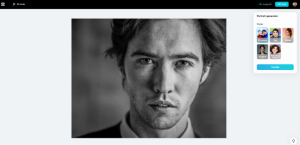
3. When the image has finished regenerating, move the cursor over the image. You will see the download icon at the bottom of the image. Click on it to download the image.
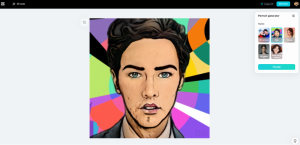
AI Image Style Transfer
You can refer to an AI image style transfer as the process of inducing Hong Kong cartoon style, 3D game style, and manga style. Recently these styles have gained huge popularity. On social media, whoever is using these styles is getting popular. You can take your image and add up a game or cartoonish touch.
How To Use CapCut AI Image Style Transfer?
Using the ai image style transfer is child’s play. Everything is super intuitive on the CapCut platform. To use it, you need to follow these steps:
- First, you need to go to the CapCut main website. After you are on their main page, see the tool wizard. Clicking on the tool wizard and you will be on the tools page. Select the AI Image Style Transfer. This will take you to another page. Here on the top, you will see the upload option. Click on it will open a window, and you must choose an image file for which you want to change the style.
- Next comes a selection of the particular style. Choose anyone from the hong kong, manga, or 3D games. To finish the assignment, click on the specific style. It will start generating your image in a particular style.
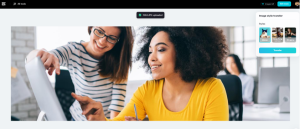
- Now after finishing the image generation, bring the cursor over the image. You will see the download icon below. Click on it to download the image with the particular style.
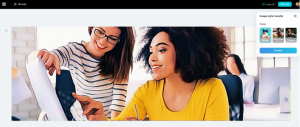
Photo Restoration
Photo restoration is remarkable when you have the CapCut. You can restore the old photos of your family or friends from the past. You can add color, remove wrinkles, and bring them to life to relive the moment. Are you curious after reading that? Keep reading to know how you can do that!
How to use Photo Restoration?
CapCut has made it super simple for users to get the most out of specific features or tools. Keep reading to know the process behind photo restoration:
- The first step involves visiting the official webpage of the CapCut. Next, head towards the tool wizard section on the main page. This will take you to the tools page, where you must select and visit the Photo restoration tool. When you are on the main page of Photo Restoration, click on the upload tab and choose the image you want to restore.
- Doing so will move you to a page where you must select the style. These styles represent how you want to convert your image. You can convert the image to black and white with a colorful tone; the choice is yours. Choose one and click on it. This will regenerate a new idea.
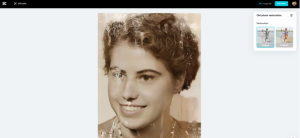
- When you have your new colored image, hover over the image and click on the download tab featured at the bottom of the picture. You can save it in your system for later use or as a memory. An option exists to share it with your friends and family.
Not just the above-mentioned tools. When you join CapCut, you can access many tools for free. You can use these tools for your personal needs and offer paid services to earn money. The thing contributing to these tools’ word-class worth is speed, ease of usage, high quality, no upfront cost and high accessibility. Try the CapCut today for yourself and witness the practicality it offers.